This tutorial assumes you understand how the bot PokeNestAdminBot works.
If not, please start with the main tutorial first.
Some nest changes are automatically synchronized between this bot and The Silph Road Nest Atlas. Others are not. This tutorial helps you understand how nest synchronization works, and how to manually update nests if necessary.
!add 107664 Nancy Boyd Park
Nancy Boyd Park nest added to Martinez.Some nest changes are automatically synchronized between this bot and The Silph Road Nest Atlas. Others are not. This tutorial helps you understand how nest synchronization works, and how to manually update nests if necessary.
It is currently reported as a Barboach nest.
Google Maps
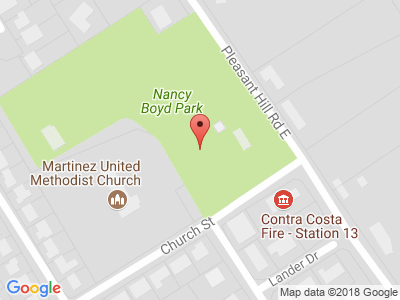
When you first add a nest with the !add command, the current Pokémon reported on The Silph Road Nest Atlas is automatically added to the bot.
At this moment, both the Nest Atlas and the bot have the same report. There is no need to use the !report command, because the report has already been done for you.
!add 57566 Civic Park
Civic Park nest added to Walnut Creek.At this moment, both the Nest Atlas and the bot have the same report. There is no need to use the !report command, because the report has already been done for you.
It is currently unreported.
Google Maps
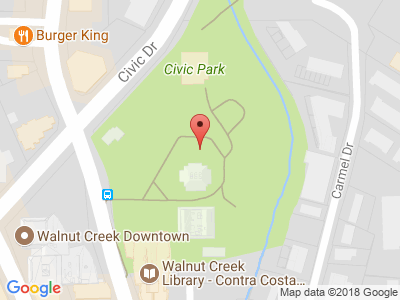
If The Silph Road Nest Atlas is not yet reported, then using the !add command will not update the bot.
Just as before, both the Nest Atlas and the bot have the same report: no report.
Just as before, both the Nest Atlas and the bot have the same report: no report.
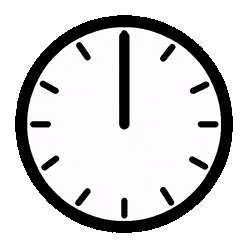 Now let's look at an example with the above Civic Park.
In this example, the nest is currently unreported.
Now let's look at an example with the above Civic Park.
In this example, the nest is currently unreported.Pretend that someone adds a Misdreavus report to The Silph Road Nest Atlas. Then wait one hour.
Civic Park: Misdreavus
Within one hour, the bot will automatically be reported as a Misdreavus nest.
This is because the bot checks The Silph Road Nest Atlas once every hour for updates. If there is a report on the Nest Atlas, and none in the bot, then the bot is automatically updated with the Nest Atlas' report.
!report civic park surskit
Civic Park reported as a Surskit nest.
This is because the bot checks The Silph Road Nest Atlas once every hour for updates. If there is a report on the Nest Atlas, and none in the bot, then the bot is automatically updated with the Nest Atlas' report.
Now let's change a report in the bot, but not in the Nest Atlas.
At this moment in time, the report in the Nest Atlas and the report in the bot are different.
This is a conflict. But how can we tell it's a conflict, and what do we do about it?
!all
MartinezThis is a conflict. But how can we tell it's a conflict, and what do we do about it?
Nancy Boyd Park: Barboach
Walnut Creek
Civic Park: Surskit ❗
Within one hour, the bot will identify the conflict and mark the nest report with an exclamation mark (❗).
This mark only shows up in the PokeNestAdminBot, but not the other two bots. That means only your community administrators will know there is a conflict.
!sync
Walnut CreekThis mark only shows up in the PokeNestAdminBot, but not the other two bots. That means only your community administrators will know there is a conflict.
Civic Park
Silph Road: Misdreavus
Nest Bot: Surskit
The !sync command prints a list of all nests with conflicts between The Nest Atlas and the bot.
With this information you can decide between one of two actions:
With this information you can decide between one of two actions:
- If the Nest Atlas is correct, then use the !report command to update the bot.
--OR-- - If the bot is correct, then click the name of the nest above and you will be taken directly to the nest on the Nest Atlas, where you can update the report manually.
To summarize, here are the important concepts to remember:
- The bot checks the Nest Atlas every hour and sometimes automatically updates the bot report.
- If it can't automatically reconcile reports, then the nest report is marked with an exclamation mark (❗).
- Use the !sync command to help reconcile reports marked with an exclamation mark (❗).