This tutorial will guide you through the steps of configuring the different PokeNest bots for your local Pokémon GO community.
To begin, add the bot PokeNestAdminBot to your Discord server with this authorization link.
Grant the admin bot access to only one channel on your server. Make sure only your community admins can access this channel.
!communityname Diablo Valley Pokémon GO
The name of your community is now 'Diablo Valley Pokémon GO'.
To begin, add the bot PokeNestAdminBot to your Discord server with this authorization link.
Grant the admin bot access to only one channel on your server. Make sure only your community admins can access this channel.
Once you've added the bot, use the !communityname command to set the name of your local Pokémon GO community.
As an admin, you won't run into this value very often. But users who connect with the PokeNestBot or PokeNestPinBot will see this name and feel more comfortable knowing they are connecting to the right community.
!export
775d1457-29bc-4773-ac7b-c443d210c02c
As an admin, you won't run into this value very often. But users who connect with the PokeNestBot or PokeNestPinBot will see this name and feel more comfortable knowing they are connecting to the right community.
This is an important step. Execute the !export command and store this identifier in a secret, secure location.
If for some reason the channel containing the PokeNestAdminBot is deleted, you can use the !import command to reconnect to your nest list. You can also use the !import command to move PokeNestAdminBot from one channel or server to another.
!add 107664 Nancy Boyd Park
Nancy Boyd Park nest added to Martinez.If for some reason the channel containing the PokeNestAdminBot is deleted, you can use the !import command to reconnect to your nest list. You can also use the !import command to move PokeNestAdminBot from one channel or server to another.
Google Maps
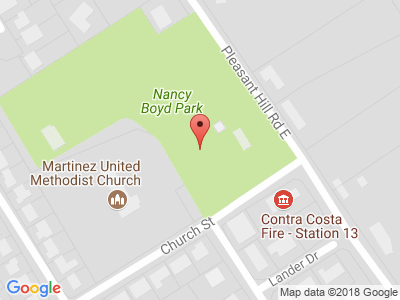
Now it's time to register your nests with the bot. First, use The Silph Road Nest Atlas to find or register one of your local nests.
Make note of the nest's ID number on the atlas
Then, use the !add command like above, including a name that has significance to your community.
Then, use the !add command like above, including a name that has significance to your community.
You'll notice in the above example that !add automatically figured out the city name based on the nest's coordinates. This is determined using Google Maps.
Alternatively, you can explicitly specify a different category for each nest. This might be useful for large cities that want to seperate well-known sections.
!add Downtown 57566 Civic Park
Civic Park nest added to Downtown.Alternatively, you can explicitly specify a different category for each nest. This might be useful for large cities that want to seperate well-known sections.
Google Maps
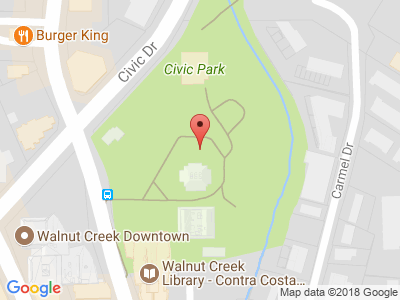
Here we overrode the default category (city name) to "Downtown".
There is also an advanced command called !setplacetype that can change the way coordinates are identified in Google Maps. We won't show an example here, but read the manual for additional information.
!remove civic park
Civic Park nest removed from Downtown.
There is also an advanced command called !setplacetype that can change the way coordinates are identified in Google Maps. We won't show an example here, but read the manual for additional information.
The !remove command will unregister a nest from your list. It doesn't remove anything from The Silph Road Nest Atlas, just from Telegram.
!add 179763 Pleasant Hill Community Center
Pleasant Hill Community Center added to Pleasant Hill.Google Maps
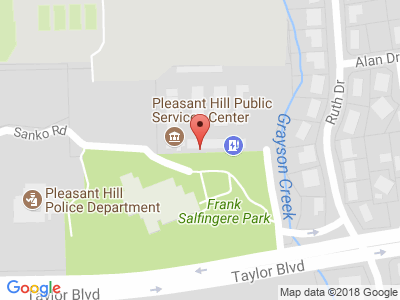 !add 179763 PH Community Center
Good news, you already added that nest. The name has been changed from Pleasant Hill Community Center to PH Community Center.
!add 179763 PH Community Center
Good news, you already added that nest. The name has been changed from Pleasant Hill Community Center to PH Community Center.
It isn't necessary to remove a nest first if you are simply changing its name or category. Just use the !add command again with the same Silph Road ID.
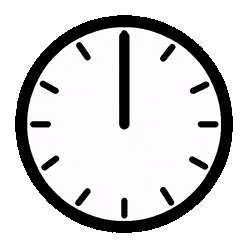 Now let's fast forward a little bit. Pretend you've added a bunch of nests to your group.
Now let's fast forward a little bit. Pretend you've added a bunch of nests to your group.
Use !unreported to help identify the remaining 11 nests.
Add this bot (for pinning only) to your server.
Add this bot (for searching) to your server.
Though the !pin command may look a bit empty now, it will automatically update when new Pokémon are reported at nests. For now, pin this message to your channel.
Important: If the !pin command gets executed again (which should not be necessary), you must pin the new message to your channel. The old pinned message will not be updated anymore.
!report nancy boyd whismur
Nancy Boyd Park reported as a Whismur nest.
Important: If the !pin command gets executed again (which should not be necessary), you must pin the new message to your channel. The old pinned message will not be updated anymore.
Use the !report command to start identifying which Pokémon species are at nests.
As with most nest commands (except !add), you do not need to specify the entire nest name. You do need to specify the entire Pokémon name. However some common mispellings will be identified (for example, "ghastly").
!report community center nidoran purple
PH Community Center reported as a Nidoran♂ nest.
As with most nest commands (except !add), you do not need to specify the entire nest name. You do need to specify the entire Pokémon name. However some common mispellings will be identified (for example, "ghastly").
The !report command will even recognize some useful Pokémon nicknames. (Personally I can never remember if the purple Nidoran is a boy or a girl.)
Here are some examples of nicknames that will work: "nidoran blue", "nidoran boy", "nidoran female", etc.
!report turtle creek pidgey
Turtle Creek reported as a pidgey nest.
!report turtle creek none
Turtle Creek nest unreported.
Here are some examples of nicknames that will work: "nidoran blue", "nidoran boy", "nidoran female", etc.
If a nest species is incorrectly identified, you can unreport it by using the !report command with "none" or "nothing".
Note that it's not necessary to unreport a nest first if you are simply changing it from one species to another. Just use the !report command with the new species and the nest will be updated.
Note that it's not necessary to unreport a nest first if you are simply changing it from one species to another. Just use the !report command with the new species and the nest will be updated.
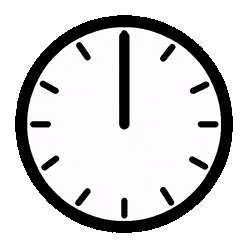 Again let's fast forward a little bit. Pretend you've reported a bunch of nests.
Again let's fast forward a little bit. Pretend you've reported a bunch of nests.
Concord
Brazil Quarry Park: Nosepass
Cambridge Park: Nidoran♀
Newhall Park: Gastly
Martinez
Mountain View Park: Taillow
Nancy Boyd Park: Whismur
Rankin Park: Ledyba
Pleasant Hill
Paso Nogal Park: Luvdisc
PH Community Center: Nidoran♂
Use !unreported to help identify the remaining 3 nests.
Add this bot (for pinning only) to your server.
Add this bot (for searching) to your server.
Now look back up at your pinned message. You should see that it was updated with all your !add and !report commands.
You'll also notice two links at the bottom that say "Add this bot". You're ready to share your nest list with your community. Click one (or both) of those links.
Which link to click? If you want your members to be able to search directly in the public channel, click the "for searching" link. If not, click the "for pinning only" link. You can also mix and match these bots in different channels.
You'll also notice two links at the bottom that say "Add this bot". You're ready to share your nest list with your community. Click one (or both) of those links.
Which link to click? If you want your members to be able to search directly in the public channel, click the "for searching" link. If not, click the "for pinning only" link. You can also mix and match these bots in different channels.