PokeNestAdminBot Manual
The PokeNestAdminBot provides a way to administer a list of Pokémon GO nests in your area.
The related PokeNest bots can view your nest list in a safe and read-only way.
This bot is meant to supplement The Silph Road Nest Atlas, and not replace it. Please help others not in your community by updating the Nest Atlas!
The following commands can be used with the PokeNestAdminBot:
This bot is meant to supplement The Silph Road Nest Atlas, and not replace it. Please help others not in your community by updating the Nest Atlas!
The following commands can be used with the PokeNestAdminBot:
- /add — Registers a Silph Road nest with your group.
- /addalias — Create an alias for a nest.
- /aliases — Prints a list of aliases for a nest.
- /all — Prints a list of all nests in your area.
- /autoapprove — Allows nest reports to be automatically approved.
- /communityname — Sets the name of your community.
- /disablecommand — Disables a bot command for your community.
- /enablecommand — Reenables a command that has been disabled.
- /export — Prints the secret administrator key for this group.
- /import — Connects to a different community.
- /links — Prints a list of links for your community to use.
- /mega — Finds nests that contain Pokémon that can Mega Evolve.
- /megaicon — Adds a custom icon for Mega Evolution nests.
- /nest — Prints the details of a single nest.
- /nesticons — Adds custom icons to indicate nest sizes.
- /nests — Prints a list of reported nests in your area.
- /nestsize — Sets the approximate size of a nest.
- /pin — Generates a message that can be pinned to the chat.
- /pinprefix — Prepends some text to the bot's pinned message.
- /readkey — Prints a key that allows a PokeNest bot to connect to this group.
- /remove — Unregisters a Silph Road nest from your group.
- /removealias — Removes an alias from a nest.
- /report — Reports a Pokémon species found at a nest.
- /search — Finds nests with a Pokémon or type.
- /setplacetype — Sets the Google Maps tag that categories are pulled from.
- /shiny — Finds nests that contain possible shiny Pokémon.
- /shinyicons — Adds custom icons for shiny nests.
- /sync — Prints a list of nests that are not synced with The Silph Road.
- /unpin — Stops the bot from updating the pinned message.
- /unreported — Prints a list of unreported nests in your area.
/add
Registers a Silph Road nest with your group.
Use the /add command to register an existing nest from The Silph Road Nest Atlas to your group.
The parameters are:
Here is a simple /add example that lets the bot automatically determine the category from Google Maps:
Category
A short descriptor that helps group nests together. When no value is specified, the bot will assign the city name from Google Maps.
Silph Road ID
This is the number at the top of the nest on the atlas. (e.g. "SILPH NEST: #107664")
Name
A short but descriptive name for your nest. (e.g. "Nancy Boyd Park")
Add Nest
/add 107664 Nancy Boyd Park
Nancy Boyd Park nest added to Martinez:
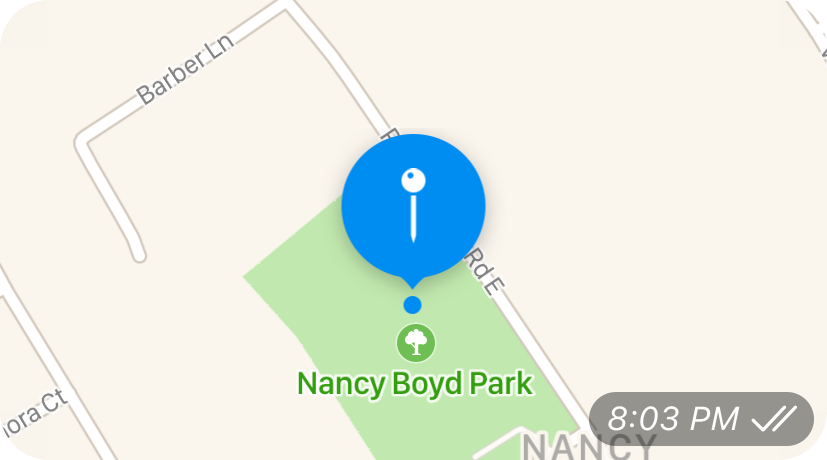
You do not need to let the bot determine the Category/City for you.
Sometimes Google Maps doesn't have the correct address at your coordinates.
And sometimes your community may group nests in a custom fashion.
For example, "Downtown" or "Mission District".
NOTE: If you find yourself doing this a lot, take a look at the /setplacetype command.
Here is an example where the default Google Maps value of "Walnut Creek" is explicitly overridden with "Downtown":
NOTE: If you find yourself doing this a lot, take a look at the /setplacetype command.
Here is an example where the default Google Maps value of "Walnut Creek" is explicitly overridden with "Downtown":
Add Nest With Category
/add Downtown 57566 Civic Park
Civic Park nest added to Downtown:
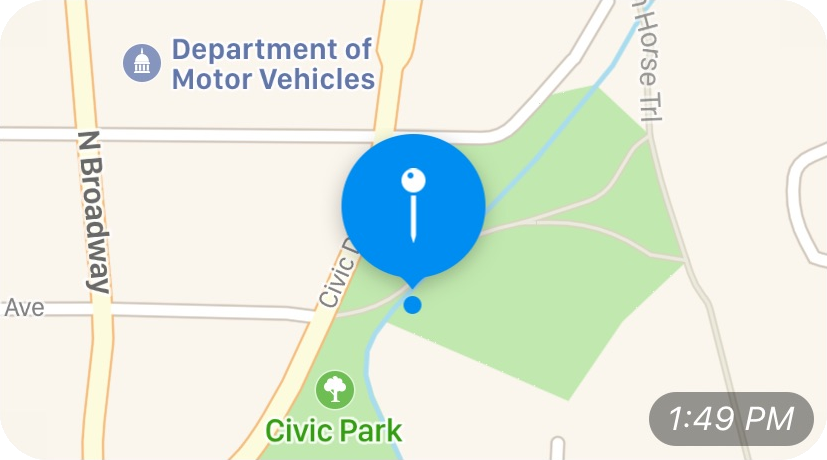
If you have an existing nest, you can change the name, category, or coordinates by invoking the /add command again with the new values.
Change Nest Info
/add 179763 Pleasant Hill Community Center
Pleasant Hill Community Center added to Pleasant Hill:
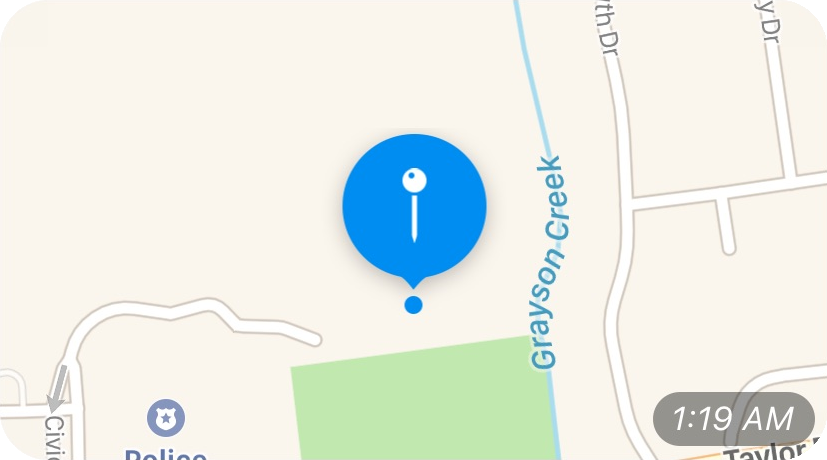
/add 179763 PH Community Center
Good news, you already added that nest. The name has been changed from Pleasant Hill Community Center to PH Community Center.
/addalias
Create an alias for a nest.
Use the /addalias command to create an alias for a nest.
The name that a nest was created with will continue to be the primary name of the nest, and will be used for all nest messages (e.g. /all, /search, /pin, etc.)
Nest aliases can be used by any command to reference the same nest. This is useful when a park or area has an official name (the primary nest name) but is often referred to by community members by another unofficial name. It is also useful when the spelling of a name is not standardized or difficult. For example, "skatepark" is often spelled as "skate park".
The parameters are:
Nest aliases can be used by any command to reference the same nest. This is useful when a park or area has an official name (the primary nest name) but is often referred to by community members by another unofficial name. It is also useful when the spelling of a name is not standardized or difficult. For example, "skatepark" is often spelled as "skate park".
The parameters are:
Nest Name
This is the original name of the nest.
ARROWED!!!
Put a fancy little arrow between the name and alias. Like this: -> or this: ==> It's just a dash or equal sign followed by the greater than sign.
Nest Alias
The new alias for the nest.
Add Alias
/addalias Walden Park -> Disc Golf Course
Walden Park can now be referenced as 'Disc Golf Course'.
/aliases
Prints a list of aliases for a nest.
The /aliases command lists all the aliases for a nest. Use the /addalias command to create aliases for nests.
List Aliases
/aliases Walden
Walden Park has the following aliases:
Disc Golf Course
Wallden Park
Disc Golf Course
Wallden Park
/all
Prints a list of all nests in your area.
/allnests
/list
/nestlist
Using the /all command by itself will print all nests.
This includes both nests that are reported and unreported.
All Nests
/all
All Nests
Concord
Brazil Quarry Park: Nosepass
Cambridge Park: Nidoran♀
Legends Golf Course: ❌
Newhall Park: Gastly
Turtle Creek: ❌
Martinez
Mountain View Park: Taillow
Nancy Boyd Park: Whismur
Rankin Park: Ledyba
Pleasant Hill
Paso Nogal Park: Luvdisc
PH Community Center: Nidoran♂
Pleasant Oaks Park: ❌
Concord
Brazil Quarry Park: Nosepass
Cambridge Park: Nidoran♀
Legends Golf Course: ❌
Newhall Park: Gastly
Turtle Creek: ❌
Martinez
Mountain View Park: Taillow
Nancy Boyd Park: Whismur
Rankin Park: Ledyba
Pleasant Hill
Paso Nogal Park: Luvdisc
PH Community Center: Nidoran♂
Pleasant Oaks Park: ❌
If there are too many nests, the /all command can return only the nests in a single category.
This will still include all nests (reported and unreported).
You do not need to specify the entire category name.
Also, uppercase and lowercase does not matter.
Nests From One Category
/all pleasant
Pleasant Hill
Paso Nogal Park: Luvdisc
PH Community Center: Nidoran♂
Pleasant Oaks Park: ❌
Paso Nogal Park: Luvdisc
PH Community Center: Nidoran♂
Pleasant Oaks Park: ❌
/autoapprove
Allows nest reports to be automatically approved.
When community members make nest reports, normally they must be reviewed by an administrator.
The nest bot has the ability to automatically approve new reports from users with N% of their previous reports having been approved.
The "N" is configured by the using the /autoapprove command.
In the following example, the nest bot will approve any new report from a user with a 75% or higher approval rating. If a user only has 74% or less of their reports approved, then their new reports will still need to be manually reviewed by an administrator.
In the following example, the nest bot will approve any new report from a user with a 75% or higher approval rating. If a user only has 74% or less of their reports approved, then their new reports will still need to be manually reviewed by an administrator.
Enable Auto-Approval
/autoapprove 75%
Nest reports will now be auto-approved for users with at least 3 reports, and 75% of their reports are approved.
By default, the user must have submitted 3 reports before auto-approval takes effect for that user.
However, an optional "min" parameter can be used to specify how many reports each user must have submitted before being eligible for auto-approval.
Auto-Approval with a Minimum
/autoapprove 80% min 5
Nest reports will now be auto-approved for users with at least 5 reports, and 80% of their reports are approved.
To see your current auto-approval settings, use the /autoapprove command without any parameters.
Get Auto-Approval Settings
/autoapprove
Nest reports are auto-approved for users with at least 5 reports, and 80% of their reports are approved.
To disable auto-approval, use the /autoapprove command with the "off" or "disable" keywords.
Disable Auto-Approval
/autoapprove off
Auto-Approval is now disabled.
/communityname
Sets the name of your community.
The /communityname command sets the name of your local Pokémon GO community.
Using this command is optional, but recommended.
Other users who connect to your nest list with one of the PokeNest bots will see this community name. When they see a community name that they recognize, they will feel more comfortable knowing they are connecting to the right community.
Other users who connect to your nest list with one of the PokeNest bots will see this community name. When they see a community name that they recognize, they will feel more comfortable knowing they are connecting to the right community.
Set Community Name
/communityname Diablo Valley Pokémon GO
The name of your community is now 'Diablo Valley Pokémon GO'.
To see your current community name, use the /communityname command without any parameters.
Get Community Name
/communityname
The name of your community is 'Diablo Valley Pokémon GO'.
/disablecommand
Disables a bot command for your community.
Using /disablecommand prevents a command from being used by anyone in your community.
This is useful if there is a nest bot command that conflicts with a command from another bot.
Most nest bot commands have multiple aliases.
If you disable one of them, then the other aliases will still be available.
For example, if another bot also uses the /pin command, then you can disable the nest bot's /pin command with "/disablecommand pin". The /nestpin alias will still be available, but the /pin command will be ignored by the nest bot.
For example, if another bot also uses the /pin command, then you can disable the nest bot's /pin command with "/disablecommand pin". The /nestpin alias will still be available, but the /pin command will be ignored by the nest bot.
Disable /pin
/disablecommand pin
The following command(s) are disabled for your community:
pin
pin
/enablecommand
Reenables a command that has been disabled.
If a command has been disabled by /disablecommand (usually because it conflicts with another bot's command), it can be reenabled by using /enablecommand.
Reenable /pin
/enablecommand pin
All commands are enabled for your community.
/export
Prints the secret administrator key for this group.
The result of the /export command is a unique key for your group.
This key can be used to restore a lost connection to your nest list, or to migrate PokeNestAdminBot to a different chat.
The export key is essentially a password, so be sure to keep it secret and in a safe location. Do not share this value with other members of your community. Also, because everyone in the chat with PokeNestAdminBot can invoke /export, be sure you trust all the members in the chat.
The export key is essentially a password, so be sure to keep it secret and in a safe location. Do not share this value with other members of your community. Also, because everyone in the chat with PokeNestAdminBot can invoke /export, be sure you trust all the members in the chat.
Export Key
/export
0a6c1148-6c85-46c2-8ec8-c282fa0b1009
/import
Connects to a different community.
The /import command takes an export key and moves administrative capabilities from an old chat to the current chat.
There are several scenarios for wanting to do this.
First, you may be in the process of reorganizing your Telegram groups, and you want to move PokeNestAdminBot, and all its capabilities, to a new group. The first step of this process is to run /export in the old Telegram group. (You did this anyway because the tutorial said to do it as one of the first steps in setting up the PokeNestAdminBot, right?!) Then, go to the new Telegram group, add PokeNestAdminBot to the group, and run the /import command with the export key.
First, you may be in the process of reorganizing your Telegram groups, and you want to move PokeNestAdminBot, and all its capabilities, to a new group. The first step of this process is to run /export in the old Telegram group. (You did this anyway because the tutorial said to do it as one of the first steps in setting up the PokeNestAdminBot, right?!) Then, go to the new Telegram group, add PokeNestAdminBot to the group, and run the /import command with the export key.
Migrate Telegram groups
/import 0a6c1148-6c85-46c2-8ec8-c282fa0b1009
Your list for Diablo Valley Pokémon GO was succesfully migrated.
The second scenario is when you've somehow lost access to PokeNestAdminBot's Telegram group.
Perhaps someone accidentally deleted your Telegram group.
The steps for recovery are exactly the same as the first scenario because you remembered to backup the export key, right?
(You should be getting the hint to backup the export key by now.)
Recover Nest List
/import 0a6c1148-6c85-46c2-8ec8-c282fa0b1009
Your list for Diablo Valley Pokémon GO was succesfully migrated.
The third scenario is when you just need to change the export key.
This could happen because perhaps a member was kicked out of the admin group and you want to make sure they don't have the export key.
To change the key, simply execute the /import command in the same Telegram Group. Remember to make note of the new export key, and of course, back it up in a secret, secure place.
To change the key, simply execute the /import command in the same Telegram Group. Remember to make note of the new export key, and of course, back it up in a secret, secure place.
Change Export Key
/export
7ecb0cef-8155-4c6b-86a3-a13782f62ae3
/import 7ecb0cef-8155-4c6b-86a3-a13782f62ae3
Your export key has been changed.
/export
de22205a-f52b-4107-9d2e-7bd031683515
/links
Prints a list of links for your community to use.
The /links command prints a list of useful links that you can use inside or outside of Telegram.
You can choose to provide these links to your community to interact with the various PokeNest bots.
In the following example, MYREADKEY will automatically be replaced with your /readkey.
In the following example, MYREADKEY will automatically be replaced with your /readkey.
Links
/links
The following link will add the PokeNestBot to a Telegram group.
PokeNestBot allows pinning and searching.
https://t.me/PokeNestBot?startgroup=MYREADKEY
The following link will add the PokeNestPinBot to a Telegram group. PokeNestPinBot allows pinning, but nothing else. Members will need to perform searching by directly messaging PokeNestBot.
https://t.me/PokeNestPinBot?startgroup=MYREADKEY
The following link will begin a conversation with the PokeNestBot. This link is automatically included in any /pin message. However, if you don't want to use the bot's automatic pin message, you can copy/paste this link to your existing pinned message, Facebook group, or other public location.
https://t.me/PokeNestBot?start=MYREADKEY
https://t.me/PokeNestBot?startgroup=MYREADKEY
The following link will add the PokeNestPinBot to a Telegram group. PokeNestPinBot allows pinning, but nothing else. Members will need to perform searching by directly messaging PokeNestBot.
https://t.me/PokeNestPinBot?startgroup=MYREADKEY
The following link will begin a conversation with the PokeNestBot. This link is automatically included in any /pin message. However, if you don't want to use the bot's automatic pin message, you can copy/paste this link to your existing pinned message, Facebook group, or other public location.
https://t.me/PokeNestBot?start=MYREADKEY
/mega
Finds nests that contain Pokémon that can Mega Evolve.
Find nests with Pokémon that can Mega Evolve.
Mega Evolution Nests
/mega
Mega Evolution Nests
Danville
Oak Hill Park: Sableye
Pleasant Hill
Pleasant Oaks Park: Onix
Danville
Oak Hill Park: Sableye
Pleasant Hill
Pleasant Oaks Park: Onix
/megaicon
Adds a custom icon for Mega Evolution nests.
The /megaicon command will add an icon by nests that contain Mega Evolution eligible species.
The specific icon can be chosen by your community.
Mega Evolution Icon
/megaicon 🏆
The following icons will be displayed for mega evolution nests:
Mega Evolution: 🏆
Mega Evolution: 🏆
To disable the Mega Evolution icon, use the "none" keyword.
Disable Mega Icons
/megaicon none
Mega evolution nests will no longer display icons.
/nest
Prints the coordinates to a single nest.
/details
/map
/nestmap
The /nest command gives the details of a nest, along with a map to the nest's location.
You do not need to specify the entire nest name.
Also, uppercase and lowercase does not matter.
/nesticons
Adds custom icons to indicate nest sizes.
An optional feature of the nest bot is to specify the size of each nest (see the /nestsize command.)
To help your community easily distinguish between large and small nests, you can use the /nesticons command.
The /nesticons command is extremely configurable, allowing you to determine the exact icons and also the thresholds for each icon. The parameters are repeating icons, separated by the lower bound for the next group. Some examples will help demonstrate this.
The simplest usage is just to have two categories: large and small. Let's define large as any nest with 10 or more Pokémon per hour.
The /nesticons command is extremely configurable, allowing you to determine the exact icons and also the thresholds for each icon. The parameters are repeating icons, separated by the lower bound for the next group. Some examples will help demonstrate this.
The simplest usage is just to have two categories: large and small. Let's define large as any nest with 10 or more Pokémon per hour.
Large and Small Icons
/nesticons 🌑 10 🌕
The following icons will be displayed with each nest:
🌑 1-9 Pokémon per hour
🌕 10 or more Pokémon per hour
🌑 1-9 Pokémon per hour
🌕 10 or more Pokémon per hour
The icons used above are completely arbitrary.
Let's see another example with three categories (small, medium, and large) that uses different icons.
Three Icon Categories
/nesticons 🥉 5 🥈 15 🥇
The following icons will be displayed with each nest:
🥉 1-4 Pokémon per hour
🥈 5-14 Pokémon per hour
🥇 15 or more Pokémon per hour
🥉 1-4 Pokémon per hour
🥈 5-14 Pokémon per hour
🥇 15 or more Pokémon per hour
And finally, let's see an example with many different size categories.
Multiple Icon Categories
/nesticons 1️⃣ 5 2️⃣ 10 3️⃣ 15 4️⃣ 20 5️⃣ 25 6️⃣ 30 7️⃣ 35 8️⃣ 40 9️⃣ 50 🔟
The following icons will be displayed with each nest:
1️⃣ 1-4 Pokémon per hour
2️⃣ 5-9 Pokémon per hour
3️⃣ 10-14 Pokémon per hour
4️⃣ 15-19 Pokémon per hour
5️⃣ 20-24 Pokémon per hour
6️⃣ 25-29 Pokémon per hour
7️⃣ 30-34 Pokémon per hour
8️⃣ 35-39 Pokémon per hour
9️⃣ 40-49 Pokémon per hour
🔟 50 or more Pokémon per hour
1️⃣ 1-4 Pokémon per hour
2️⃣ 5-9 Pokémon per hour
3️⃣ 10-14 Pokémon per hour
4️⃣ 15-19 Pokémon per hour
5️⃣ 20-24 Pokémon per hour
6️⃣ 25-29 Pokémon per hour
7️⃣ 30-34 Pokémon per hour
8️⃣ 35-39 Pokémon per hour
9️⃣ 40-49 Pokémon per hour
🔟 50 or more Pokémon per hour
/nests
Prints a list of reported nests in your area.
/reported
/reportednests
Using the /nests command by itself will print all nests that have been reported.
All Reported Nests
/nests
Current Nests
Concord
Brazil Quarry Park: Nosepass
Cambridge Park: Nidoran♀
Newhall Park: Gastly
Martinez
Mountain View Park: Taillow
Nancy Boyd Park: Whismur
Rankin Park: Ledyba
Pleasant Hill
Paso Nogal Park: Luvdisc
PH Community Center: Nidoran♂
72% of nests are reported.
Concord
Brazil Quarry Park: Nosepass
Cambridge Park: Nidoran♀
Newhall Park: Gastly
Martinez
Mountain View Park: Taillow
Nancy Boyd Park: Whismur
Rankin Park: Ledyba
Pleasant Hill
Paso Nogal Park: Luvdisc
PH Community Center: Nidoran♂
72% of nests are reported.
If there are too many nests, the /nests command can return only the nests in a single category.
You do not need to specify the entire category name.
Also, uppercase and lowercase does not matter.
Reported Nests From One Category
/nests concord
Concord
Brazil Quarry Park: Nosepass
Cambridge Park: Nidoran♀
Newhall Park: Gastly
60% of nests are reported.
Brazil Quarry Park: Nosepass
Cambridge Park: Nidoran♀
Newhall Park: Gastly
60% of nests are reported.
/nestsize
Sets the approximate size of a nest.
You can specify the approximate size of a nest by using the /nestsize command.
The size is measured in the number of nest Pokémon that appear in one hour.
Note that it is impossible to determine exactly how many Pokémon appear every hour. To explain this, it is necessary to understand how nests work. Each nest is a combination of one or more invisible "spawn points". Every 30 minutes, a nest species has a 25% possibility of appearing at a spawn point.
For example, if a nest has 1 spawn point, then on average a nest Pokémon will appear in the nest for 30 minutes out of every 2 hours. (i.e. 1/2 Pokémon per hour.) Using another example, if a nest has 8 spawn points, then on average 2 nest Pokémon will appear every 30 minutes. (i.e. 4 Pokémon per hour.)
Why is any of that important? It means that you shouldn't worry too much about determining exactly how big each nest is. Just use a best guess, based on how big and useful your community thinks each nest is.
Note that it is impossible to determine exactly how many Pokémon appear every hour. To explain this, it is necessary to understand how nests work. Each nest is a combination of one or more invisible "spawn points". Every 30 minutes, a nest species has a 25% possibility of appearing at a spawn point.
For example, if a nest has 1 spawn point, then on average a nest Pokémon will appear in the nest for 30 minutes out of every 2 hours. (i.e. 1/2 Pokémon per hour.) Using another example, if a nest has 8 spawn points, then on average 2 nest Pokémon will appear every 30 minutes. (i.e. 4 Pokémon per hour.)
Why is any of that important? It means that you shouldn't worry too much about determining exactly how big each nest is. Just use a best guess, based on how big and useful your community thinks each nest is.
Set Nest Size
/nestsize Central Park 25
Central Park nest spawns approximately 25 Pokémon per hour.
You can change a nest's size at any time by re-using the /nestsize command with a different number.
If you want to remove a nest's size completely, use the /nestsize command with a blank parameter, or the number zero, or the keywords "none" or "unknown".
If you want to remove a nest's size completely, use the /nestsize command with a blank parameter, or the number zero, or the keywords "none" or "unknown".
Remove Nest Size
/nestsize Central Park none
Central Park nest size is unspecified.
The /nestsize command pairs nicely with the /nesticons command, which displays size icons next to the nest's name in many of the other nest bot commands.
/pin
Generates a message that can be pinned to the chat.
/nestpin
The /pin command generates a message that can be pinned to the top of the Telegram chat.
The great part about the pinned message is that PokeNestAdminBot will automatically update the message with the current state of your local nests.
You should only need to execute the /pin command once. However, if there is ever a need to execute it again, be sure to pin the new generated message. PokeNestAdminBot will only update the last message sent by the /pin command.
You should only need to execute the /pin command once. However, if there is ever a need to execute it again, be sure to pin the new generated message. PokeNestAdminBot will only update the last message sent by the /pin command.
Pinned Message
/pin
Current Nests
Concord
Brazil Quarry Park: Nosepass
Cambridge Park: Nidoran♀
Newhall Park: Gastly
Martinez
Mountain View Park: Taillow
Nancy Boyd Park: Whismur
Rankin Park: Ledyba
Pleasant Hill
Paso Nogal Park: Luvdisc
PH Community Center: Nidoran♂
Use /unreported to help identify the remaining 3 nests.
Add this bot (for pinning only) to another group.
Add this bot (for searching) to another group.
Concord
Brazil Quarry Park: Nosepass
Cambridge Park: Nidoran♀
Newhall Park: Gastly
Martinez
Mountain View Park: Taillow
Nancy Boyd Park: Whismur
Rankin Park: Ledyba
Pleasant Hill
Paso Nogal Park: Luvdisc
PH Community Center: Nidoran♂
Use /unreported to help identify the remaining 3 nests.
Add this bot (for pinning only) to another group.
Add this bot (for searching) to another group.
Clicking on one of those "Add this bot" links in the pinned message will guide you through the process of adding a PokeNest bot to another Telegram group.
Without any parameters, the /pin command will include all reported nests. However, there a couple optional parameters you can use to include subsets of nests. This might be useful to reduce the size of the message for large communities, or just to ignore certain unimportant nests that you still want to track. The parameters are:
The nest bot also has the ability to filter the pinned message list by nest size.
First, use the /nestsize command to indicate the size of your nests.
Then when you generate a pinned message, use the "Minimum Size" parameter.
Only nests with that size or larger will be displayed.
Suggestion: Also use the /nesticons command to help identify big, medium, or small nests in your pinned message.
Without any parameters, the /pin command will include all reported nests. However, there a couple optional parameters you can use to include subsets of nests. This might be useful to reduce the size of the message for large communities, or just to ignore certain unimportant nests that you still want to track. The parameters are:
Minimum Size
The minimum nest size to include in the message.
Categories
One or more comma-delimited categories to include in the message.
Suggestion: Also use the /nesticons command to help identify big, medium, or small nests in your pinned message.
Pinned Message (5+)
/pin
Current Nests (5+ per hour)
Concord
🥇 Newhall Park: Gastly
Martinez
🥈 Nancy Boyd Park: Whismur
🥈 Rankin Park: Ledyba
Pleasant Hill
🥉 Paso Nogal Park: Luvdisc
Use /unreported to help identify the remaining 3 nests.
Add this bot (for pinning only) to another group.
Add this bot (for searching) to another group.
----------
Key
🥉 5 per hour
🥈 6-14 per hour
🥇 15 or more per hour
Concord
🥇 Newhall Park: Gastly
Martinez
🥈 Nancy Boyd Park: Whismur
🥈 Rankin Park: Ledyba
Pleasant Hill
🥉 Paso Nogal Park: Luvdisc
Use /unreported to help identify the remaining 3 nests.
Add this bot (for pinning only) to another group.
Add this bot (for searching) to another group.
----------
Key
🥉 5 per hour
🥈 6-14 per hour
🥇 15 or more per hour
The second optional parameters allows you to only include nests from certain categories.
If you are using more than one category, separate the different categories with commas.
Only nests in these categories will be displayed.
Pinned Message (Category)
/pin martinez
Current Nests
Martinez
Mountain View Park: Taillow
Nancy Boyd Park: Whismur
Rankin Park: Ledyba
Use /unreported to help identify the remaining 1 nest.
Add this bot (for pinning only) to another group.
Add this bot (for searching) to another group.
Martinez
Mountain View Park: Taillow
Nancy Boyd Park: Whismur
Rankin Park: Ledyba
Use /unreported to help identify the remaining 1 nest.
Add this bot (for pinning only) to another group.
Add this bot (for searching) to another group.
/pinprefix
Prepends some text to the bot's pinned message.
/nestpinprefix
Sometimes, you already have a pinned message in one of your Telegram channels and you want to retain that information.
Normally, the nest bot's pinned message will replace that existing pinned message.
However, you can use the /pinprefix command to add some custom text to the nest bot's generated pinned message.
The /pinprefix command is specific to the Telegram group that you invoke the command in. That means you can have a different prefix for each of your Telegram groups. For example, each of your groups may have a different set of rules or instructions.
In Telegram, you can send a multi-line message by holding the Shift key when you press Enter.
The /pinprefix command is specific to the Telegram group that you invoke the command in. That means you can have a different prefix for each of your Telegram groups. For example, each of your groups may have a different set of rules or instructions.
In Telegram, you can send a multi-line message by holding the Shift key when you press Enter.
Custom Prefix
/pinprefix
Welcome to Diablo Valley Pokémon GO!
Find detailed community rules here:
http://bit.ly/2gfT2pb
Welcome to Diablo Valley Pokémon GO!
Find detailed community rules here:
http://bit.ly/2gfT2pb
The following prefix will appear before the bot-generated pinned message:
Welcome to Diablo Valley Pokémon GO!
Find detailed community rules here:
http://bit.ly/2gfT2pb
Welcome to Diablo Valley Pokémon GO!
Find detailed community rules here:
http://bit.ly/2gfT2pb
/pin
Welcome to Diablo Valley Pokémon GO!
Find detailed community rules here:
http://bit.ly/2gfT2pb
----------
Current Nests
Martinez
Mountain View Park: Taillow
Nancy Boyd Park: Whismur
Rankin Park: Ledyba
Use /unreported to help identify the remaining 3 nests.
Add this bot (for pinning only) to another group.
Add this bot (for searching) to another group.
Find detailed community rules here:
http://bit.ly/2gfT2pb
----------
Current Nests
Martinez
Mountain View Park: Taillow
Nancy Boyd Park: Whismur
Rankin Park: Ledyba
Use /unreported to help identify the remaining 3 nests.
Add this bot (for pinning only) to another group.
Add this bot (for searching) to another group.
To view your existing prefix, you can use the /pinprefix command with no arguments.
View Prefix
/pinprefix
The following prefix appears before the bot-generated pinned message:
Welcome to Diablo Valley Pokémon GO!
Find detailed community rules here:
http://bit.ly/2gfT2pb
Welcome to Diablo Valley Pokémon GO!
Find detailed community rules here:
http://bit.ly/2gfT2pb
To remove a prefix that you no longer want to use, use the /pinprefix command with the argument "none".
Remove Prefix
/pinprefix none
This channel will no longer have a prefix for its pinned message.
/readkey
Prints a key that allows a PokeNest bot to connect to this group.
The result of the /readkey command is a unique key for your group.
At first glance this seems really similar to the results of the /export key.
But there are a few differences:
First, while the export key is secret, the read key can be shared publicly. No need to keep it secret.
Second, the export key is used by the /import command, but the read key is used by a PokeNest bot's /readkey command.
And finally, the export key can only be imported once, but the read key can be imported an unlimited number of times. This is an important distinction. It means that only one Telegram group can administer your nest list. However many Telegram groups can view and search your nest list.
First, while the export key is secret, the read key can be shared publicly. No need to keep it secret.
Second, the export key is used by the /import command, but the read key is used by a PokeNest bot's /readkey command.
And finally, the export key can only be imported once, but the read key can be imported an unlimited number of times. This is an important distinction. It means that only one Telegram group can administer your nest list. However many Telegram groups can view and search your nest list.
Read Key
/readkey
50579af3-9a2e-4a21-b779-2af4b40971eb
Most times, you won't need to use the read key explicitly.
In the /pin message there is a link called "Connect this bot to another group."
If you look at that link closely, you'll notice that it actually contains the read key as a URL parameter.
Clicking that link will automatically use the read key to connect a PokeNest bot back to this nest list upon startup.
For a complete list of links, see the /links command.
/remove
Unregisters a Silph Road nest from your group.
Use the /remove command to remove a nest from your group.
It does not modify The Silph Road Nest Atlas.
You do not need to specify the entire nest name.
Also, uppercase and lowercase does not matter.
Remove Nest
/remove civic
Civic Park nest removed from Walnut Creek.
If you just want to change the details of a nest, you do not need to remove it first.
Simply issue the /add command again with the new details.
/removealias
Removes an alias from a nest.
Use the /removealias command to delete an alias that was created with the /addalias command.
This command requires the entire name of the alias. To identify existing aliases, use the /aliases command.
This command requires the entire name of the alias. To identify existing aliases, use the /aliases command.
Remove Alias
/removealias Disc Golf Course
The alias 'Disc Golf Course' has been removed.
/report
Reports a Pokémon species found at a nest.
/nestreport
Use the /report command when you've identified which species of Pokémon is at a nest.
The parameters are:
Both required parameters are case-insensitive. (Uppercase and lowercase does not matter.)
Nest
The full or partial name of the nest.
Pokémon
The Pokémon found at the nest.
Question Mark
If you aren't 100% sure about a nesting species, you can end the command with a question mark.
Report Nest
/report nancy boyd whismur
Nancy Boyd Park reported as a Whismur nest.
There are many Pokémon nicknames and common misspellings that the PokeNest bots understands.
For example, "nidoran boy", "nidoran male", "nidoran pink", and "nidoran purple" all work just as well as "Nidoran♂".
Pokémon Aliases
/report cambridge park nidoran blue
Cambridge Park reported as a Nidoran♀ nest.
If you want to change the species at a nest, simple use the /report command again for the same nest.
Change Report
/report rankin swinub
Rankin Park reported as a Swinub nest.
/report rankin ledyba
Rankin Park reported as a Ledyba nest.
If you aren't 100% sure about the nest species, you can mark the report as questionable.
Questionable reports will be marked with a question mark in all lists.
Questionable Report
/report newhall spearow ?
Newhall Park reported as a possible Spearow nest.
/all concord
Concord
Brazil Quarry Park: Nosepass
Cambridge Park: Nidoran♀
Newhall Park: Spearow ❓
Brazil Quarry Park: Nosepass
Cambridge Park: Nidoran♀
Newhall Park: Spearow ❓
If continuous observation of a nest seems to indicate that a nest has an unimportant species, then you can use the "common" keyword.
A "common" nest contains a species that is indistinguishable from its surrounding biome.
Common nests are treated as if they are reported, however they do not show up in any of the normal lists (e.g. /nests, /pin.)
Common Report
/report brazil common
Brazil Quarry Park reported with a common species.
/nests concord
Concord
Cambridge Park: Nidoran♀
Newhall Park: Spearow ❓
Cambridge Park: Nidoran♀
Newhall Park: Spearow ❓
If you want to unreport a nest (i.e. remove a species completely from a nest), then you can use the special keywords "none" or "nothing".
Unreport Nest
/report turtle creek pidgey
Turtle Creek reported as a pidgey nest.
/report turtle creek none
Turtle Creek nest unreported.
/search
Finds nests with a Pokémon or type.
/nestsearch
The /search command can find all nests with a Pokémon of a given type.
Uppercase and lowercase does not matter.
Nests with Type
/search flying
"flying" Nests
Martinez
Mountain View Park: Taillow
Rankin Park: Ledyba
Martinez
Mountain View Park: Taillow
Rankin Park: Ledyba
There are a few type aliases that PokeNestBot understands.
Here are some working aliases that aren't official Pokémon types: air (flying), metal (steel), stone (rock), lightning (electric), and snow (ice).
As before, uppercase and lowercase does not matter.
Type Aliases
/search air
"air" Nests
Martinez
Mountain View Park: Taillow
Rankin Park: Ledyba
Martinez
Mountain View Park: Taillow
Rankin Park: Ledyba
The /search command can also find nests with specific Pokémon by their name.
Uppercase and lowercase does not matter.
Nest with Pokémon
/search nosepass
"nosepass" Nests
Concord
Brazil Quarry Park: Nosepass
Concord
Brazil Quarry Park: Nosepass
You can also search for a portion of a Pokémon name.
This is especially useful for Nidoran as seen here.
As before, uppercase and lowercase does not matter.
Partial Pokémon Names
/search nidoran
"nidoran" Nests
Concord
Cambridge Park: Nidoran♀
Pleasant Hill
PH Community Center: Nidoran♂
Concord
Cambridge Park: Nidoran♀
Pleasant Hill
PH Community Center: Nidoran♂
There are many Pokémon aliases that PokeNestBot understands.
These include common mispellings (Wheezing), punctuation variations (Mr Mime), and synonyms (Nidoran Female).
As before, uppercase and lowercase does not matter.
Pokémon Aliases
/search ghastly
"ghastly" Nests
Concord
Newhall Park: Gastly
Concord
Newhall Park: Gastly
/setplacetype
Sets the Google Maps tag that categories are pulled from.
This is a command that not many communities will use.
When you use the /add command, the bot will contact Google Maps with the coordinates for the new nest.
Google returns the address found at the coordinates.
By default, the bot will use the "locality" found in the address as the nest's category. "locality" usually corresponds to City Name. But the portion of the address that the bot uses can be configured.
For example, Anaheim, CA is so large that each address has an associated "neighborhood". Changing the place type will affect all future /add commands.
By default, the bot will use the "locality" found in the address as the nest's category. "locality" usually corresponds to City Name. But the portion of the address that the bot uses can be configured.
For example, Anaheim, CA is so large that each address has an associated "neighborhood". Changing the place type will affect all future /add commands.
Categorize by Neighborhood
/setplacetype neighborhood
Nest categories will now be populated from the 'neighborhood' place type.
/add 11247 Modjeska Park
Modjeska Park nest added to Southwest Anaheim:
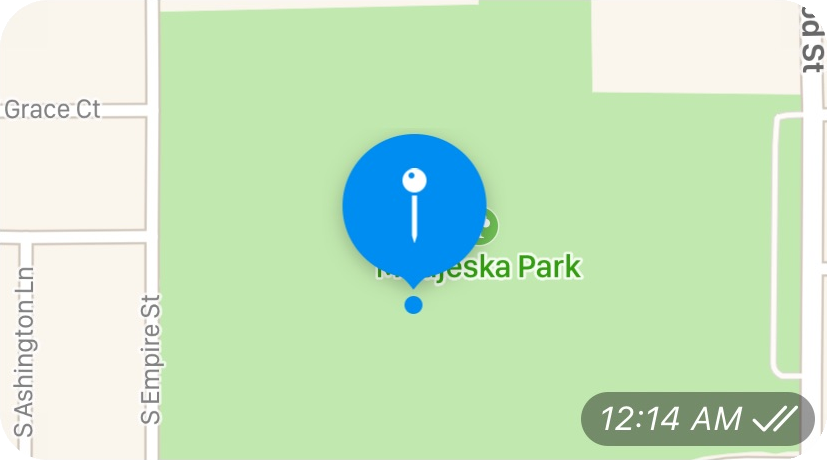
To reset the behavior of the bot to use city names, call the /setplacetype command with no arguments.
Reset Categories to City Name
/setplacetype
Nest categories will now be populated from the default (locality=City Name).
/shiny
Finds nests that contain possible shiny Pokémon.
Find nests with Pokémon that can possibly be shiny.
Shiny Nests
/shiny
Shiny Nests
Martinez
Golden Hills Park: Swablu
Walnut Creek
Larkey Park: Luvdisc
Martinez
Golden Hills Park: Swablu
Walnut Creek
Larkey Park: Luvdisc
/shinyicons
Adds custom icons for shiny nests.
The /shinyicons command will add an icon by nests that contain species that can be shiny.
The specific icon can be chosen by your community.
Shiny Icon
/shinyicons ✨
The following icons will be displayed for shiny nests:
Shiny: ✨
Shiny: ✨
In addition, the NestBot can show a different icon by nests that have a boosted shiny rate.
These species have a higher chance of being shiny than normal species.
For a normal species, the chance of finding a shiny is approximately 1:500.
Whereas a boosted species can have a shiny chance of 1:60 or even better!
When specifying a boosted icon, first indicate the normal shiny icon, followed by the boosted shiny icon.
When specifying a boosted icon, first indicate the normal shiny icon, followed by the boosted shiny icon.
Boosted Shiny Icon
/shinyicons ✨ 🌟
The following icons will be displayed for shiny nests:
Shiny: ✨
Boosted Shiny: 🌟
Shiny: ✨
Boosted Shiny: 🌟
To disable shiny icons, use the "none" keyword.
Disable Shiny Icons
/shinyicons none
Shiny nests will no longer display icons.
/sync
Prints a list of nests that are not synced with The Silph Road.
PokeNestAdminBot can pull nest reports from The Silph Road Nest Atlas (TSR), but it can't update TSR directly.
That means if you update TSR directly, eventually the report will find its way into PokeNestAdminBot. However, if you use the /report command in PokeNestAdminBot without updating TSR, it will never find its way into TSR.
When PokeNestAdminBot detects a conflict between a report in TSR and a report in the bot, it will mark the nest with an exclamation point (❗️).
Use the /sync command to see additional details about each of these nests. You can click on the name of each nest to see the nest on TSR.
That means if you update TSR directly, eventually the report will find its way into PokeNestAdminBot. However, if you use the /report command in PokeNestAdminBot without updating TSR, it will never find its way into TSR.
When PokeNestAdminBot detects a conflict between a report in TSR and a report in the bot, it will mark the nest with an exclamation point (❗️).
Use the /sync command to see additional details about each of these nests. You can click on the name of each nest to see the nest on TSR.
Sync Report
/sync
Concord
Legends Golf Course
Silph Road: unreported
Nest Bot: Barboach
Moraga
Moraga Commons Park
Silph Road: unreported
Nest Bot: Machop
Legends Golf Course
Silph Road: unreported
Nest Bot: Barboach
Moraga
Moraga Commons Park
Silph Road: unreported
Nest Bot: Machop
/unpin
Stops the bot from updating the pinned message.
/nestunpin
If you have previously used the /pin command to generate a pinned message, PokeNestAdminBot will keep that message up to date with the latest nest statuses.
If you later decide to unpin or delete the pinned message, PokeNestAdminBot will continue to update the previous message.
This might not be a problem for you, but consider using the /unpin command to free up PokeNestAdminBot resources. Resources that can be used tomine cryptocurrency search for Pokémon faster!
If you later decide to unpin or delete the pinned message, PokeNestAdminBot will continue to update the previous message.
This might not be a problem for you, but consider using the /unpin command to free up PokeNestAdminBot resources. Resources that can be used to
Unpin Message
/unpin
Your pinned message will no longer be updated.
/unreported
Prints a list of unreported nests in your area.
/unreportednests
Using the /unreported command by itself will print all nests that have not yet been reported.
This command is a great tool to help your local community identify nest species.
All Unreported Nests
/unreported
Unreported Nests
Concord
Legends Golf Course
Turtle Creek
Pleasant Hill
Pleasant Oaks Park
72% of nests are reported.
Concord
Legends Golf Course
Turtle Creek
Pleasant Hill
Pleasant Oaks Park
72% of nests are reported.
If there are too many nests, the /unreported command can return only the nests in a single category.
You do not need to specify the entire category name.
Also, uppercase and lowercase does not matter.
Unreported Nests From One Category
/unreported concord
Concord
Legends Golf Course
Turtle Creek
60% of nests are reported.
Legends Golf Course
Turtle Creek
60% of nests are reported.
/unreported biggest
Prints a list of the biggest unreported nests.
/unreported largest
The /unreported command has the ability to display the largest nests in your area.
The largest nests are usually the most useful for farming Pokémon. (Especially if they're good ones!)
Note that questionable reports will be included in the list (along with the questionable species), because they need help from the community to confirm reports.
Note that questionable reports will be included in the list (along with the questionable species), because they need help from the community to confirm reports.
The Biggest Nest
/unreported biggest
You can list more than one by providing an optional number parameter.
For example, use "3" to list the largest 3 unreported nests in your area.
The results will be sorted from largest to smallest.
The Biggest 3 Nests
/unreported biggest 3
Biggest Unreported Nests
Walnut Creek
Mount Diablo State Park
50 Pokémon per hour
Lafayette
Lafayette Reservoir
25 Pokémon per hour
Danville
Osage Park
20 Pokémon per hour
Walnut Creek
Mount Diablo State Park
50 Pokémon per hour
Lafayette
Lafayette Reservoir
25 Pokémon per hour
Danville
Osage Park
20 Pokémon per hour
/unreported closest
Prints a list of the biggest unreported nests.
/unreported nearest
The /unreported command has the ability to display the closest nests near you.
This may be useful if you are unfamiliar with an area, and you have some free time to map some nests.
Note that questionable reports will be included in the list (along with the questionable species), because they need help from the community to confirm reports.
Note that questionable reports will be included in the list (along with the questionable species), because they need help from the community to confirm reports.
The Closest Nest
/unreported closest
What is your current location?
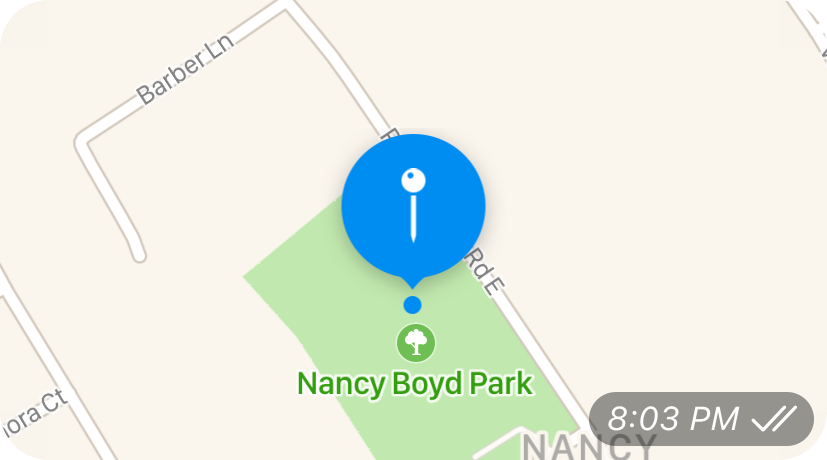
If you have time to map more than one nest, you can also provide an optional number parameter which will list that number of nests.
For example, use "3" to list the shortest path to 3 unreported nests.
Note that these are not necessarily the closest 3 nests to you! This is the approximate shortest path to 3 different unreported nests. Also, the path is not guaranteed to be the absolute shortest path because of something called The Travelling Salesman Problem. (Don't ask me about it. Just Google it. Basically it means that it takes too long to find the shortest path, but approximations are usually pretty good.)
Note that these are not necessarily the closest 3 nests to you! This is the approximate shortest path to 3 different unreported nests. Also, the path is not guaranteed to be the absolute shortest path because of something called The Travelling Salesman Problem. (Don't ask me about it. Just Google it. Basically it means that it takes too long to find the shortest path, but approximations are usually pretty good.)
The Closest 3 Nests
/unreported closest 3
What is your current location?
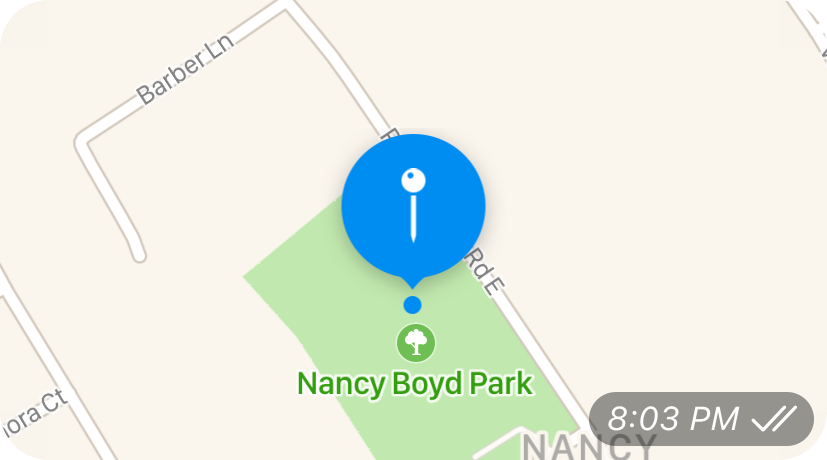
Closest Unreported Nests
Pleasant Hill
DVC Commons
1.27 miles
Pleasant Hill
Pleasant Hill Community Center
0.46 miles
Pleasant Hill
Pleasant Hill City Hall
1.07 miles
Directions to All
Pleasant Hill
DVC Commons
1.27 miles
Pleasant Hill
Pleasant Hill Community Center
0.46 miles
Pleasant Hill
Pleasant Hill City Hall
1.07 miles
Directions to All
In the above example, it is 1.27 from you to the DVC Commons nest.
Then, from the DVC Commons nest it is 0.46 miles to the Community Center nest.
It is not 0.46 miles from you to the Community Center nest.
Then, finally, it is 1.07 miles from the Community Center nest to the City Hall nest.
These distances are "as the crow flies" and not driving distances.
You can click on the "Directions to All" link to see the shortest driving path in Google Maps to all 3 nests.
These distances are "as the crow flies" and not driving distances.
You can click on the "Directions to All" link to see the shortest driving path in Google Maps to all 3 nests.